📦 What’s in the box?
- iPhone
- USB-C Charging cable
- SIM tray tool

Welcome to your new mobile device. This guide will help you unbox, configure, and use your device correctly.
⬇️ Download PDF Version
Before powering on the iPhone, please insert the SIM card as follows:
Important: Make sure the SIM card is seated properly before powering on the device.

1. Power on your iPhone
2. Set the language
3. Set the Region and appearance
4. Click Set up without another device
5. Select a secure Wi-Fi network (home or a personal network).
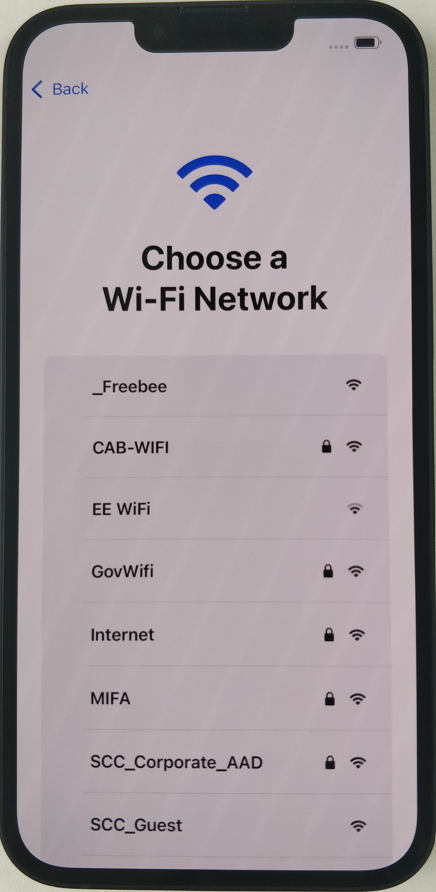
Enrol the iPhone with Remote Management.
Sign in using your council email and password.
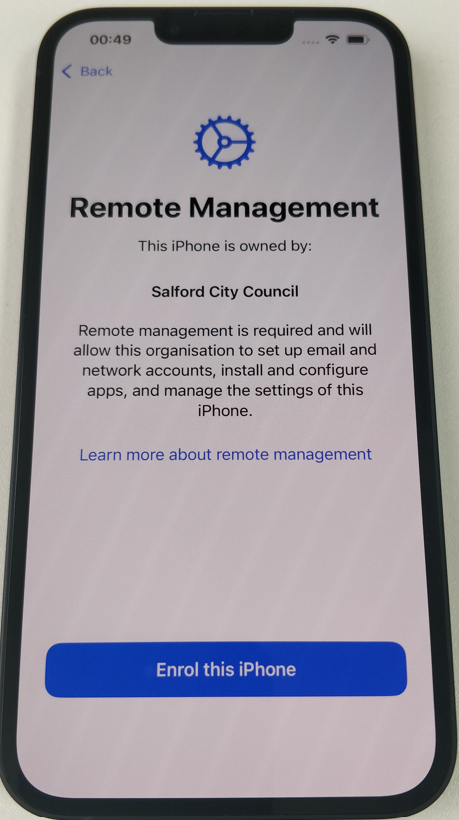
Set up Face ID (Optional)
Create a Passcode
Enable Location Services.
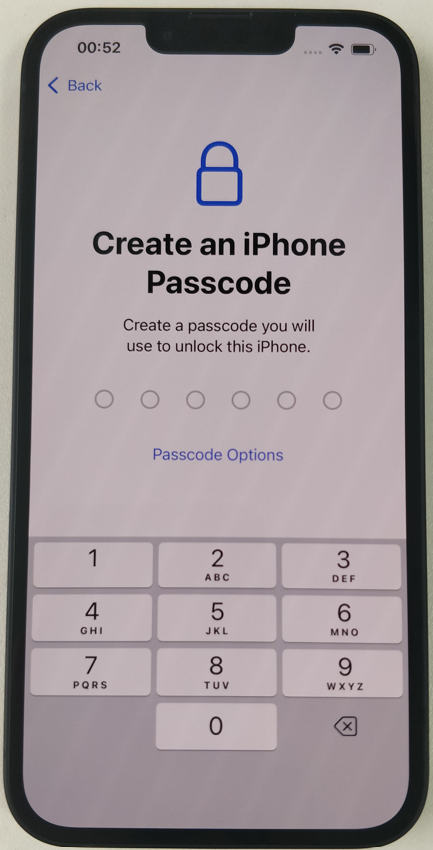
Locate the Company Portal App and sign in using your work email and password.
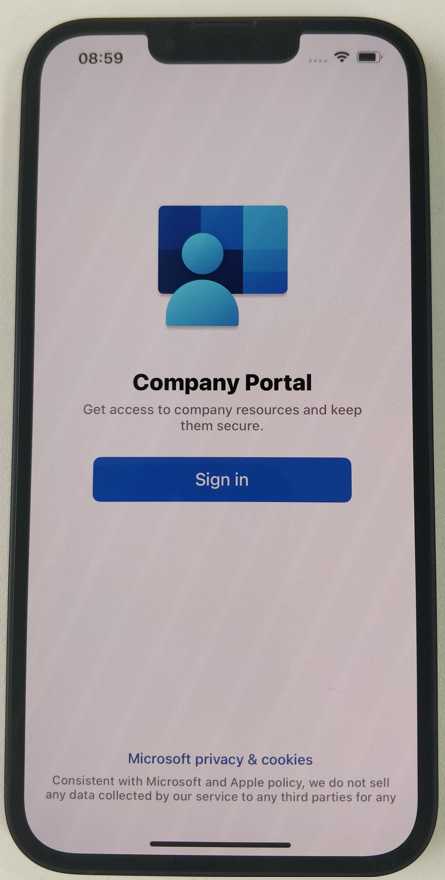
Device category, select
SCC Mobile Phones
Tap Continue
The phone will take a couple minutes to finsh the enrolment and check device settings.

Locate the MS Defender App, select your work account to sign in
Agree to the Terms of Use and click Accept
Tap Allow Microsoft Defender to set up a local VPN connection
Tap Allow notifications.
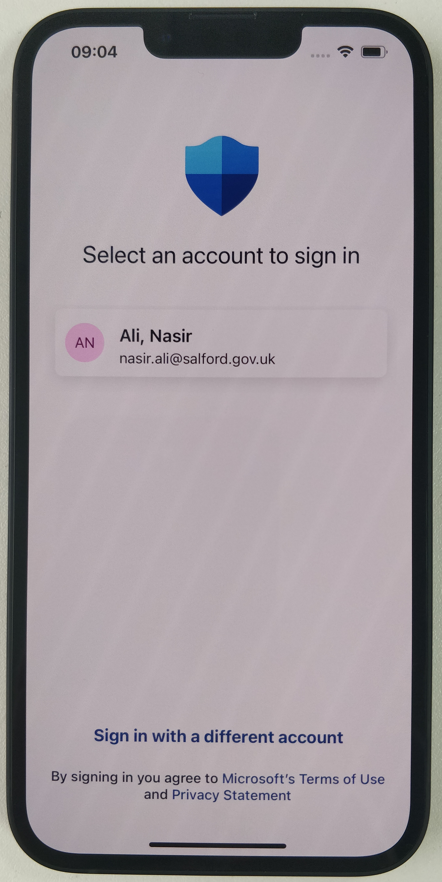
The device is ready!
It will receive regular system and security updates from Apple.
Ensure they are installed to keep the device secure and compliant.
Submit a ticket via Rubix using the following options
• Ticket Type:Do you want us to do something new or make a change to how something works?
• Ticket area:Hardware
• Category:Smartphone
For a New Device/SIM, use the following:
• Sub category:Request New Mobile Device/SIM
This ensures the correct request form is used and includes the necessary cost code and required approval
Log a Rubix request including the app name, store link, cost and justification. Our security team will review your request.
Outlook, Teams, Company Portal, GoBright, Authenicator, MS Defender and WhatsApp are included. Additional apps depend on your role.
No. All usage is tracked via weekly/monthly reports and must comply with council policy.
No. Linking personal accounts is not permitted on council-issued devices.
Important: SCC iPhones do not support personal Apple IDs or iCloud. Please use the steps below to transfer contacts without using iCloud:
.vcf file and save it locally..vcf file to your SCC email address..vcf file to your SCC email.Open the Company portal app, tap the Devices Icon at the bottom, you should see the device name listed and a green checkmark or 'compliant' status.
It my take a few minutes after set up to install all apps. Make sure you're connected to Wi-Fi or Mobile Data and keep the phone unlocked. If the issue persists, raise a Rubix Ticket
Restart your phone, ensure you are connected to Wi-Fi, and try again. If the issue persists, raise a Rubix ticket.
Unfortunately, IT cannot recover or bypass your passcode. The only solution is to perform a factory reset, which will erase all data and settings on the device. After resetting, you'll need to set up the phone again from scratch. Any unsaved data will be permanently lost.
Important: All files and data will be permanently erased and cannot be recovered
Go to Settings> Transfer or Reset iPhone> Click Erase All Content and Settings Click Confirm
Go to Settings> General> About> The serial number will be displayed on this screen.
Log a ticket via Rubix immediatley. If stolen, include a police report reference. We will attempt a remote wipe, terminate any SIM contracts and issue a replacement if needed.
Your device must be returned to IT. All council data will be wiped remotely, and the device reset before reissue.